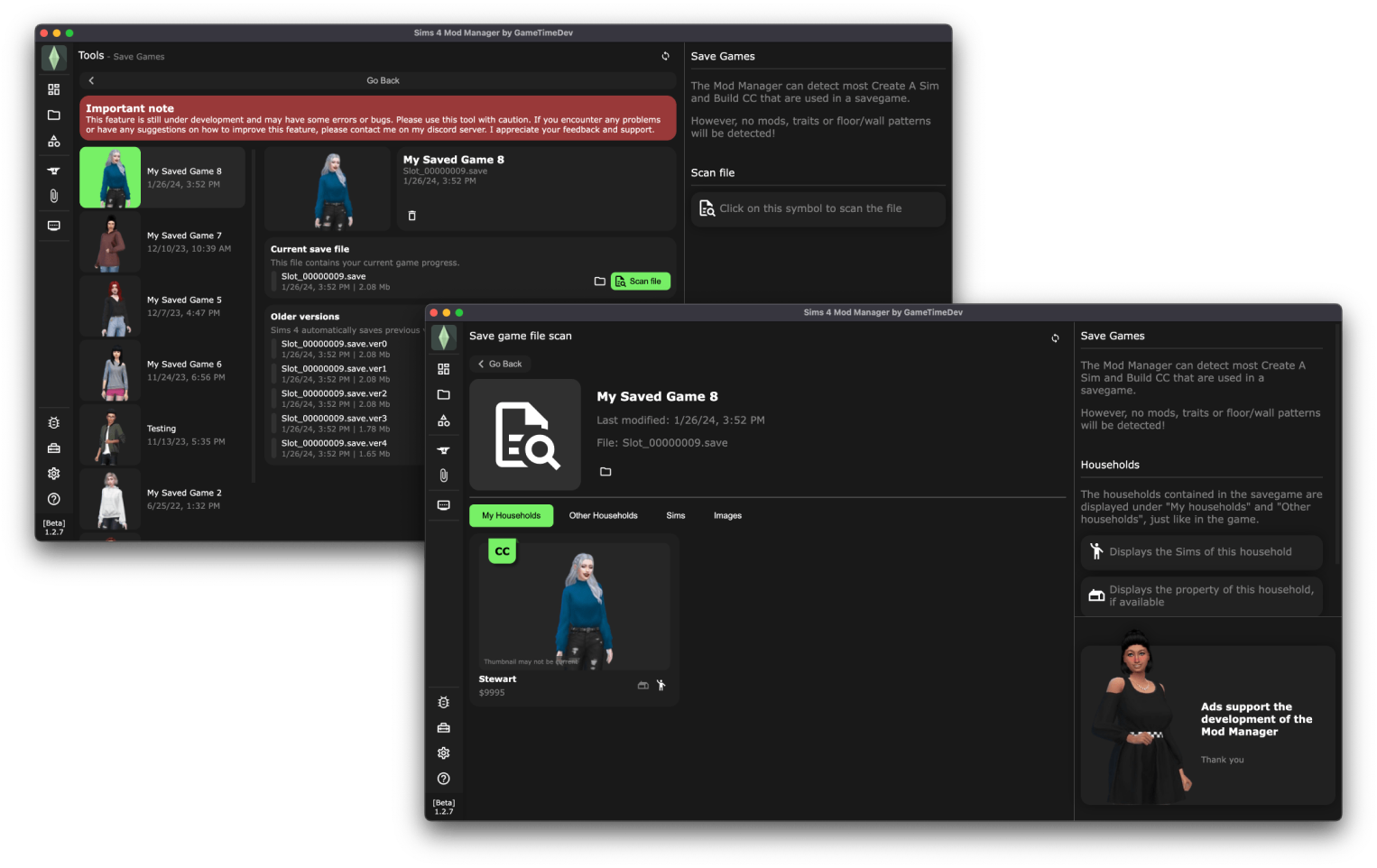
Download Sims 4 Mod Manager – An essential tool for players of The Sims 4 who want to organize, manage, and streamline the use of mods and custom content (CC) within the game.
The Sims 4 Mod Manager is an essential tool for players of The Sims 4 who want to organize, manage, and streamline the use of mods and custom content (CC) within the game. With the immense popularity of The Sims 4 modding community, players often find themselves downloading large amounts of custom content, including hairstyles, clothing, furniture, gameplay tweaks, and more. Managing these mods manually can become overwhelming, leading to disorganized folders, conflicting mods, or even game crashes. This is where the Sims 4 Mod Manager steps in.
Designed to simplify the modding experience, the Sims 4 Mod Manager offers a user-friendly interface that allows players to organize and enable or disable mods with ease. Instead of digging through file directories and moving files around, users can access a single application to view all of their installed mods, categorize them, and troubleshoot any issues. The tool typically provides features like search filters, tagging systems, conflict detection, and the ability to sort content by type (e.g., scripts, custom lots, or CAS items). This makes it easier to identify outdated or incompatible mods when new game updates are released.
Furthermore, the Mod Manager helps prevent common modding issues, such as slow load times or game crashes, by allowing users to disable problematic mods without deleting them entirely. The software also supports batch actions, letting players manage large quantities of mods quickly. For dedicated Sims 4 players, especially those who regularly download new content, this tool is invaluable in maintaining a smooth, enjoyable gameplay experience while ensuring their customizations remain intact.
Whether you’re new to modding or a veteran in the community, the Sims 4 Mod Manager enhances both creativity and control, offering a streamlined and efficient solution to keeping your mods organized and functional.
Key Features of Sims 4 Mod Manager
- Organized Mod Management:
- The tool categorizes mods and CC, making it easier to navigate through the extensive collection of files. You can see different folders for clothing, hairstyles, objects, scripts, etc.
- Users can create custom folders and tag mods for easier searching and categorization.
- Enable/Disable Mods:
- Easily toggle mods on or off without having to remove them from the Mods folder. This feature allows for quick testing of new content or troubleshooting issues without fully deleting files.
- Conflict Detection:
- The Sims 4 Mod Manager helps detect mod conflicts. Conflicting mods can break the game or cause glitches, and this feature helps pinpoint the source of issues by highlighting potential incompatibilities.
- File Sorting:
- Sort your mods by name, date added, or size, making it easier to identify recent downloads or large files that could be causing performance issues.
- Mod Updates:
- Some versions of the mod manager allow users to check for mod updates, ensuring that outdated files that may no longer work after game patches are easily identifiable.
- Backup and Restore:
- A mod manager often provides a backup option, allowing you to save your current configuration of mods and custom content. This is useful before a major game update or for those who want to experiment with different mod setups.
- Search Functionality:
- Built-in search tools allow players to quickly locate specific mods by name, type, or tags. This reduces the time spent digging through folders manually.
- Easy Installation and Removal:
- Installing or removing mods becomes straightforward by using drag-and-drop functionality within the mod manager. This feature also reduces the risk of accidentally corrupting game files.
- Scripting and Batch Actions:
- Advanced users may enjoy scripting support, allowing for batch actions such as enabling or disabling multiple mods simultaneously. This is especially useful for those running hundreds of mods.
- Custom Thumbnails and Previews:
- Some versions allow users to upload thumbnails or preview images for each mod, giving a visual cue of the content inside the mod package without needing to launch the game.
Download Sims 4 Mod Manager
| File Name | S4MM-Win-1.2.12-beta-Setup |
| Version | 1.2.13 |
| Size | 138 Mb |
| Compatibility | Windows 10, Windows 11 |
| Last Update | Nov 12, 2025 |
Download for – MacOS (Intel) | MacOS (Apple Silicon)
Getting Started
If you’re a fan of The Sims 4 and want to manage your mods efficiently, installing a Mod Manager can make the process much simpler. Here’s a step-by-step guide on how to install a Sims 4 Mod Manager and use it to keep your mods organized.
Step 1: Download the Sims 4 Mod Manager
- Direct Download Link: Download “Sims 4 Mod Manager” from above and download the latest version.
Step 2: Extract the Files
- The Mod Manager will likely be in a .zip or .rar format. You need an extraction tool like WinRAR or 7-Zip.
- Right-click on the downloaded file and select Extract Here or Extract to (you can specify a folder location).
Step 3: Install the Mod Manager
- After extraction, navigate to the folder where the Mod Manager files were unpacked.
- Run the Installer or the Executable File: Most mod managers have either an installer or a ready-to-run executable. Double-click on the .exe file to launch the Mod Manager.
- Follow Installation Prompts: If an installation is required, follow the on-screen instructions (usually just clicking through basic setup prompts).
Step 4: Set Up the Mod Manager for Sims 4
- Upon first launch, the Mod Manager may ask you to point it to the folder where The Sims 4 is installed. Typically, the game files are located in:
- Windows:
C:\Users\[Your Username]\Documents\Electronic Arts\The Sims 4\Mods - Mac:
Documents > Electronic Arts > The Sims 4 > Mods
- Windows:
- Browse and Select the Mods folder in your Sims 4 directory to ensure the Mod Manager knows where to organize your files.
Step 5: Organizing Your Mods
Once the Mod Manager is set up, it will scan your Mods folder and display all installed mods. Here’s how to organize them:
- Enable/Disable Mods: The Mod Manager will allow you to toggle mods on and off without removing them from the folder.
- Sort Mods: You can organize mods into categories such as Clothing, Hair, Gameplay Mods, etc.
- Conflict Checker: Some Mod Managers come with a conflict detection feature that highlights mods which may cause issues when used together.
Step 6: Add New Mods
- Drag-and-Drop Installation: With a Mod Manager, you can easily drag new mods directly into the tool, and it will automatically place them in the correct Sims 4 Mods folder.
- Manual Installation Option: Alternatively, if you download mods outside of the manager, you can manually add them through the manager by selecting “Add Mod” and browsing for the new files.
Step 7: Keeping Mods Updated
- Many Mod Managers have built-in update checkers for popular mods. If an update is available, you’ll receive a notification and can often download and install the update directly within the manager.